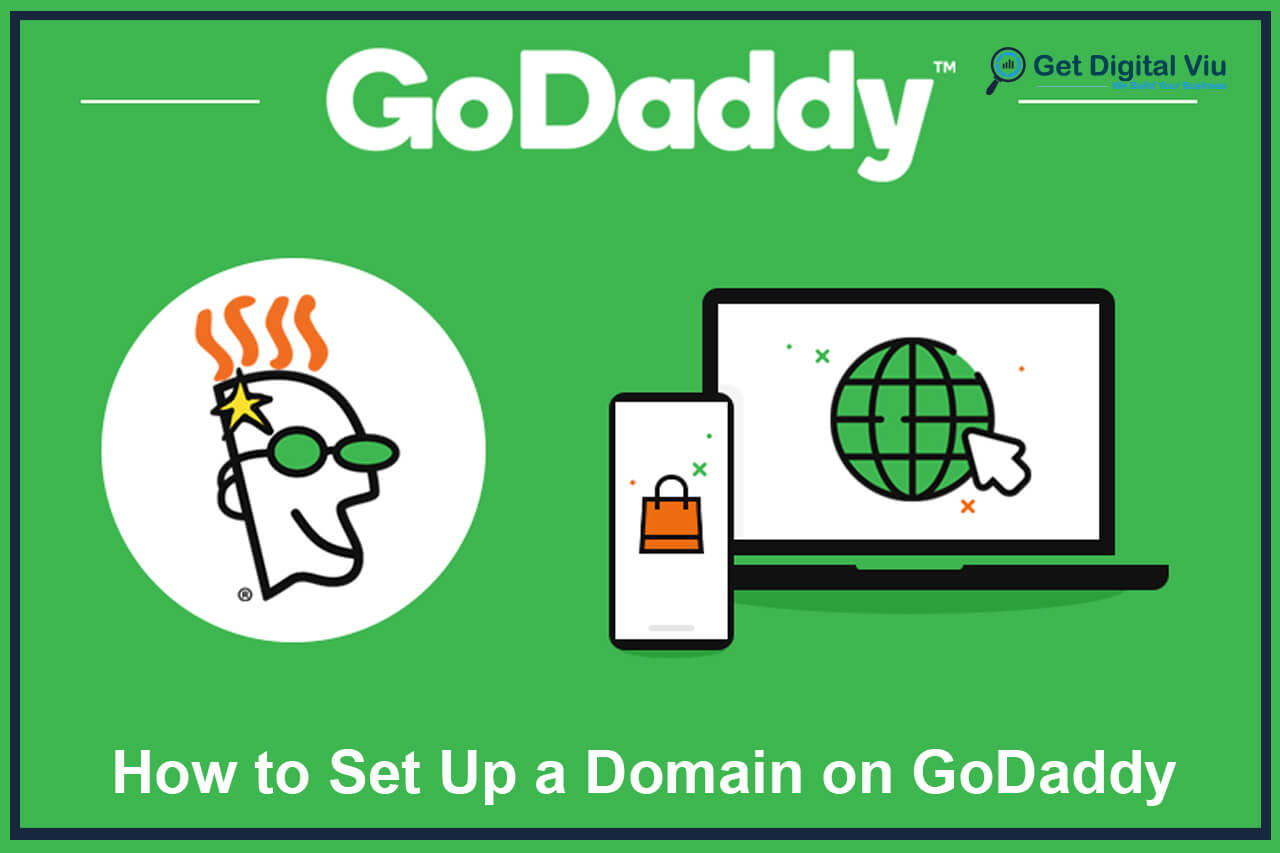Setting up a domain is the foundational step in establishing your online presence. A domain serves as the address where visitors can find your website on the internet. When it comes to domain registration, choosing a reliable and reputable registrar is essential to ensure a smooth and hassle-free experience.
A. Importance of Domain Registration: Domain registration is crucial for individuals, businesses, and organizations looking to create a professional and unique online identity. A domain not only gives you credibility but also makes it easier for users to find and remember your website.
B. Selecting a Trusted Registrar: With numerous domain registrars available, it’s crucial to opt for a trusted and established provider. GoDaddy stands out as one of the most renowned domain registrars, known for its user-friendly interface, wide selection of domain extensions, and excellent customer support.
C. Overview of GoDaddy’s Domain Services: GoDaddy offers a comprehensive suite of domain services, catering to the diverse needs of website owners. From domain registration and management to advanced DNS settings and additional services, GoDaddy provides a one-stop solution for all things related to domain setup.
In the following sections, we will delve into the step-by-step process of setting up a domain on GoDaddy, guiding you through domain name selection, registration, configuration, website integration, advanced settings, and making the most of GoDaddy’s valuable resources. By the end of this guide, you’ll be equipped with the knowledge and tools to navigate the domain setup process confidently and make a remarkable impression on the vast virtual landscape.
Choosing a Domain Name
Selecting the right domain name is a crucial step in building your online presence. It serves as your website’s identity, and a well-chosen domain can have a significant impact on your brand’s visibility, memorability, and search engine rankings. Here’s a comprehensive guide to help you choose the perfect domain name for your website.
A. Understand Your Brand and Purpose: Start by understanding your brand identity and the purpose of your website. Consider your niche, target audience, and the message you want to convey. Your domain name should reflect your brand’s personality and resonate with your audience.
B. Keep it Short and Memorable: Short and concise domain names are easier to remember and type. Aim for a domain that is no longer than 15 characters. Avoid using hyphens, numbers, or complex spellings, as these can confuse users and make your domain harder to recall.
C. Use Keywords Wisely: Incorporate relevant keywords in your domain name that align with your website’s content and offerings. Keywords can boost your website’s search engine rankings and help users understand what your site is about.
D. Avoid Copyright and Trademark Issues: Ensure that your domain name doesn’t infringe on copyright or trademark laws. Conduct a thorough search to avoid legal issues that could arise later. It’s essential to create a unique and original domain name.
E. Consider Domain Extensions (TLDs): GoDaddy offers a wide range of domain extensions (TLDs) beyond the popular .com. Consider extensions like .net, .org, or location-specific TLDs like .us or .uk if they align with your website’s purpose.
F. Check Domain Name Availability: Once you’ve brainstormed potential domain names, use GoDaddy’s domain search tool to check their availability. It’s possible that your first choice might already be taken, so have a few alternatives ready.
G. Choose a Brandable Name: A brandable domain name is unique, memorable, and distinctive. It should evoke a positive impression and create a lasting impact on your audience.
H. Avoid Future Limitations: Choose a domain name that accommodates your long-term plans. Avoid selecting a name that might limit your website’s growth or expansion into other niches or services.
I. Conduct Social Media Checks: Ensure that your chosen domain name aligns with social media handles. Consistency across all platforms is essential for brand recognition and user trust.
J. Test for Pronunciation and Spelling: Say your domain name aloud to ensure it’s easy to pronounce and spell correctly. A simple, phonetically clear name avoids confusion and aids word-of-mouth marketing.
Remember that your domain name is a critical part of your online identity. It’s how users will find and remember your website. Take your time to choose wisely, as changing domain names later can be challenging and may affect your search engine rankings and brand recognition. Once you’ve decided on the perfect domain name, you’re ready to move on to the next step – registering your domain with GoDaddy.
Registering a Domain on GoDaddy
Registering a domain on GoDaddy is a straightforward process that allows you to secure your chosen domain name and officially establish your online presence. Follow these step-by-step instructions to register your domain on GoDaddy:
A. Creating a GoDaddy Account:
- Visit the GoDaddy website and click on “Sign In” or “Create Account” if you don’t have one.
- Provide the necessary information to create your account, including name, email, and password.
B. Domain Search and Selection Process:
- Once you’re logged in, use the domain search bar on GoDaddy’s homepage to enter your desired domain name.
- GoDaddy will display available domain options, including different TLDs and related suggestions.
- Browse through the options and click on the domain you want to register.
C. Reviewing and Adding Domain Options:
- After selecting your domain, GoDaddy will take you to the domain details page.
- Here, you can review the domain name, TLD, and registration period.
- Add any additional services like domain privacy protection, email plans, or SSL certificates if needed.
D. Finalizing the Domain Registration:
- Click on the “Continue to Cart” button to proceed to the checkout page.
- Review your order, ensuring all details are accurate.
- If you have a GoDaddy promo code, apply it for potential discounts.
- Proceed to the payment page, where you can choose your preferred payment method and complete the transaction.
E. Domain Verification and Activation:
- After the payment is successful, you will receive an email from GoDaddy with domain verification instructions.
- Follow the steps to verify your domain ownership. This step is necessary to activate your domain.
F. Setting up Domain Contact Information:
- Access your GoDaddy account dashboard and navigate to “Domain Manager.”
- Update your domain’s contact information, including administrative, technical, and billing contacts.
G. Configuring Domain DNS Settings:
- In the Domain Manager, locate your domain and click on “Manage DNS” or “DNS Settings.”
- Here, you can configure DNS records, such as A records and CNAME records, to point your domain to the desired website or email servers.
H. Enabling Domain Privacy Protection:
- If you opted for domain privacy protection during registration, verify that the service is active.
- Domain privacy protection shields your personal contact information from public WHOIS databases, ensuring your privacy.
I. Domain Forwarding and URL Masking:
- If you want to set up domain forwarding or URL masking, navigate to the domain settings.
- Configure domain forwarding to redirect visitors to another website or URL masking to display a different URL while maintaining the content of your site.
Congratulations! Your domain is now registered and ready to serve as the digital address for your website. By following these simple steps, you’ve successfully secured your online identity on GoDaddy. Remember to regularly check your GoDaddy account for domain renewals and ensure your contact information is up-to-date to maintain seamless domain ownership. Now that your domain is registered, you can proceed to the next steps of website building, hosting, and making the most of GoDaddy’s valuable services to enhance your online presence.
Configuring Domain Settings
Once you’ve registered your domain on GoDaddy, it’s time to configure the domain settings to ensure it functions optimally and aligns with your website’s requirements. GoDaddy’s user-friendly Domain Manager allows you to customize various aspects of your domain. Here’s a step-by-step guide to help you configure your domain settings:
A. Accessing Domain Manager:
- Log in to your GoDaddy account.
- From the dashboard, navigate to “Domain Manager.”
B. Managing DNS Settings:
- In the Domain Manager, find your registered domain and click on “Manage DNS” or “DNS Settings.”
- Here, you can configure essential DNS records like A records, CNAME records, and MX records.
C. A Records Configuration:
- Set up A records to point your domain to the IP address of your website’s hosting server.
- Add new A records or edit existing ones by entering the server IP address in the “Points to” field.
D. CNAME Records Configuration:
- Use CNAME records to set up subdomains or link your domain to other services like Google Workspace (formerly G Suite).
- Create CNAME records by entering the subdomain and the corresponding domain name or service.
E. MX Records Configuration:
- Configure MX records to manage your domain’s email routing.
- Add MX records to specify the mail server responsible for handling your domain’s email.
F. Domain Forwarding and URL Masking:
- If you want to forward your domain to another website, set up domain forwarding in the Domain Manager.
- To enable URL masking, select the option to keep your domain visible in the address bar while displaying content from a different URL.
G. Enabling Domain Privacy Protection:
- Ensure domain privacy protection is active if you opted for this service during registration.
- This feature keeps your personal contact information private and protects you from spam and unsolicited communications.
H. Domain Locking for Security:
- Consider enabling domain locking (also known as registrar locking) to prevent unauthorized transfers of your domain.
- Domain locking adds an extra layer of security to safeguard your domain from potential theft or domain hijacking attempts.
I. Changing Name Servers:
- If you’re using third-party hosting, you may need to update the domain’s name servers to link it to your hosting provider.
- Access the “Manage DNS” section and edit the name server settings as instructed by your hosting provider.
J. Updating Contact Information:
- Ensure your domain’s contact information is accurate and up-to-date to receive important notifications and renewal reminders.
- Navigate to “Domain Settings” or “Contact Information” to make any necessary changes.
Configuring your domain settings properly is vital to ensuring your website functions smoothly and securely. Take advantage of GoDaddy’s Domain Manager to customize DNS records, enable domain privacy protection, and implement essential security measures. By following these steps, you can optimize your domain’s performance and enhance your visitors’ experience. Now that your domain settings are configured, you’re well on your way to creating a successful online presence powered by GoDaddy’s robust domain management tools.
Website and Email Integration
After successfully registering your domain on GoDaddy and configuring the domain settings, the next step is to integrate your domain with a website and set up custom email addresses. GoDaddy provides seamless integration options to ensure your domain works cohesively with your website and professional email communication. Follow this step-by-step guide to integrate your domain with a website and create personalized email addresses:
A. Choosing a Website Hosting Plan:
- Consider your website’s requirements and traffic needs.
- Browse through GoDaddy’s website hosting plans, including shared hosting, VPS hosting, or dedicated hosting.
- Select a plan that aligns with your website’s size and expected growth.
B. Connecting the Domain to the Website:
- If you’re using GoDaddy’s website builder, you can easily connect your domain during the website setup process.
- For external website hosting, retrieve the nameservers or IP address from your hosting provider.
- In the GoDaddy Domain Manager, navigate to “Manage DNS” and update the domain’s nameservers or set up custom A records to point to your website’s IP address.
C. Creating Custom Email Addresses:
- GoDaddy provides email plans, such as Microsoft 365 or Workspace Email, allowing you to set up custom email addresses.
- Choose the appropriate email plan that suits your needs, whether for personal use or business communication.
D. Setting up Email Accounts:
- In your GoDaddy account, locate the email plan you’ve purchased.
- Follow the prompts to create email accounts using your domain name (e.g., yourname@yourdomain.com).
- Configure email settings, such as mailbox size and email forwarding, as needed.
E. Accessing Email Accounts:
- Access your emails through webmail platforms like Outlook or GoDaddy’s Workspace Email.
- Alternatively, set up email clients (e.g., Outlook, Thunderbird) on your devices to manage emails more efficiently.
F. Email Security and Spam Protection:
- Implement email security features, such as SSL/TLS encryption, to safeguard sensitive information during email transmission.
- Enable spam filtering to reduce the risk of receiving unsolicited and potentially harmful emails.
G. Managing Email Accounts:
- In your GoDaddy account, navigate to the email plan section to manage your email accounts, add new ones, or modify existing ones.
- Keep your contact information updated to receive important email notifications.
H. Website and Email Synchronization:
- Ensure that your website and email accounts are synchronized with your domain properly.
- Any changes made to the domain settings or website hosting should not impact your email communication.
I. Testing and Troubleshooting:
- Test your website’s functionality and ensure your domain correctly points to your website.
- Verify that email accounts are working as expected, sending and receiving messages without issues.
Integrating your domain with a website and setting up professional email addresses are essential steps in building a strong online presence. GoDaddy’s user-friendly interface and seamless integration options make the process straightforward for beginners and experienced website owners alike. By following these steps, you’ll have a fully functional website and professional email accounts powered by your GoDaddy-registered domain, enabling you to effectively engage with your audience and make a lasting impression in the digital realm.
Additional Domain Services
Beyond domain registration and basic configuration, GoDaddy offers a range of additional services to enhance your online presence and ensure a seamless website experience. These additional domain services cater to various needs, from security and website performance to improving search engine rankings. Let’s explore some of the valuable additional domain services provided by GoDaddy:
A. Domain Privacy Protection:
- Domain Privacy Protection shields your personal information from public WHOIS databases, keeping your contact details private.
- Protect yourself from spam emails, telemarketers, and potential identity theft by anonymizing your domain’s registration information.
B. SSL Certificates:
- Secure Socket Layer (SSL) certificates encrypt data exchanged between your website and visitors, ensuring secure and private communication.
- Boost your website’s credibility with the padlock symbol and “https://” in the URL, factors that positively influence search engine rankings.
C. Website Security:
- GoDaddy’s Website Security services safeguard your website from cyber threats and malware.
- Regular malware scanning and automatic removal help maintain website integrity and protect your visitors’ data.
D. Search Engine Visibility (SEO Tools):
- Enhance your website’s search engine rankings and visibility with GoDaddy’s SEO tools and resources.
- Improve keyword optimization, meta tags, and site structure to attract organic traffic and reach a broader audience.
E. E-commerce Features:
- If you run an online store, consider GoDaddy’s e-commerce features to streamline sales and customer management.
- Integrate secure payment gateways and manage inventory efficiently to provide a smooth shopping experience.
F. Email Marketing Solutions:
- Leverage GoDaddy’s email marketing tools to reach and engage your audience effectively.
- Create and send professional marketing campaigns to nurture leads and drive conversions.
G. Backups and Data Recovery:
- GoDaddy’s backup solutions ensure your website data is safe and can be restored in case of data loss or server failure.
- Schedule regular backups to protect critical information and maintain website continuity.
H. Performance Boosting:
- Optimize your website’s performance with Content Delivery Network (CDN) services.
- CDN improves website loading times, especially for users located far from your hosting server.
I. Managed WordPress Hosting:
- If you run a WordPress website, consider GoDaddy’s managed hosting plans for optimized performance and automatic updates.
- Enjoy the convenience of automatic WordPress core updates and enhanced security features.
J. Professional Email Solutions:
- GoDaddy’s email plans offer professional communication options, including business email addresses, calendars, and collaboration tools.
- Project a polished image with personalized email addresses using your domain name.
GoDaddy’s additional domain services are designed to empower website owners and businesses with the tools needed to succeed in the digital world. By availing these services, you can enhance your website’s security, performance, and search engine visibility. Embrace the array of features and resources to elevate your online presence, strengthen your brand, and offer an exceptional user experience to your website visitors. Whether you’re a small business owner or a seasoned website operator, GoDaddy’s additional domain services provide valuable solutions to meet your evolving needs in the competitive online landscape.
DNS Management and Advanced Settings
DNS (Domain Name System) management is a critical aspect of maintaining your domain’s functionality and controlling how it interacts with various online services. GoDaddy offers powerful DNS management tools that allow you to customize advanced settings to optimize your website’s performance and security. Let’s delve into the details of DNS management and advanced settings on GoDaddy:
A. Accessing DNS Management:
- Log in to your GoDaddy account and navigate to the Domain Manager.
- Find your domain and click on “Manage DNS” or “DNS Settings” to access the DNS management interface.
B. DNS Records Overview:
- DNS records are instructions that direct your domain to the correct servers for specific functions like website hosting and email services.
- Common DNS records include A records (IPv4 addresses), AAAA records (IPv6 addresses), CNAME records (aliases), MX records (mail servers), and TXT records (text information).
C. Creating Custom DNS Records:
- To create custom DNS records, click on “Add” or “Create Record.”
- Select the record type you want to create, such as A, CNAME, MX, or TXT, and provide the necessary information.
D. Editing DNS Records:
- To edit existing DNS records, locate the record you wish to modify and click on “Edit.”
- Update the record’s information, such as the IP address for A records or the destination for CNAME records.
E. DNS TTL (Time-to-Live):
- TTL determines how long DNS information is cached by resolving servers.
- Lower TTL values enable faster updates but may increase DNS query traffic.
F. Subdomains and Domain Aliases:
- Create subdomains to organize and separate specific sections of your website (e.g., blog.yourdomain.com).
- Set up domain aliases to direct multiple domains to the same website.
G. Email DNS Configuration:
- Configure MX records to manage email routing and direct emails to the appropriate mail servers.
- Ensure the correct Priority (MX priority) is assigned to each mail server.
H. Advanced DNS Settings:
- GoDaddy’s DNS management provides advanced settings for experienced users.
- Configure DNSSEC (Domain Name System Security Extensions) to enhance your domain’s security against DNS hijacking and cache poisoning.
I. Subdomain Forwarding:
- Redirect specific subdomains to different URLs or web pages.
- Utilize subdomain forwarding to create intuitive and memorable URLs for specific content.
J. Setting up Domain Redirects:
- Implement 301 or 302 redirects to forward users from one domain or URL to another.
- Domain redirects are helpful when you’ve changed your domain or consolidated multiple websites.
K. Monitoring DNS Changes:
- After making DNS changes, allow some time for the changes to propagate across the internet.
- Use DNS lookup tools to verify that your DNS records are correctly updated.
GoDaddy’s DNS management provides you with granular control over your domain’s settings, allowing you to optimize its performance, security, and email services. By leveraging the advanced DNS settings, you can fine-tune your domain’s behavior and tailor it to meet your specific needs. Whether you’re a seasoned web developer or a novice website owner, GoDaddy’s user-friendly DNS management interface empowers you to make crucial adjustments that positively impact your website’s functionality and overall user experience. Take advantage of these advanced DNS settings to ensure your domain operates at its peak performance and continues to serve as the reliable gateway to your online presence.
GoDaddy Customer Support and Resources
GoDaddy takes pride in its commitment to providing exceptional customer support and valuable resources to empower website owners and domain users. Whether you’re a beginner setting up your first website or an experienced developer managing multiple domains, GoDaddy offers a range of support options and educational materials to assist you at every step of your online journey. Let’s explore the customer support and resources GoDaddy has to offer:
A. 24/7 Customer Support:
- GoDaddy’s customer support is available 24/7, ensuring assistance is just a call or chat away, regardless of your time zone or location.
- Get help with domain registration, website hosting, email setup, or any technical issues you encounter.
B. Knowledge Base and FAQs:
- GoDaddy maintains an extensive knowledge base with articles, tutorials, and frequently asked questions covering various topics.
- Search the knowledge base to find solutions to common issues or learn about advanced settings and configurations.
C. Community Forums:
- Engage with the GoDaddy community through online forums, where users share insights, tips, and troubleshooting advice.
- Connect with like-minded individuals, exchange ideas, and seek help from experienced users.
D. Video Tutorials and Webinars:
- GoDaddy offers video tutorials and webinars that guide you through domain registration, website building, and advanced configurations.
- Visual learners can benefit from step-by-step instructions provided in these interactive resources.
E. Email and Chat Support:
- Reach out to GoDaddy’s support team through email or live chat for quick responses to your queries.
- Get personalized assistance, receive explanations in detail, and troubleshoot specific issues.
F. Social Media Presence:
- Follow GoDaddy on social media platforms to stay updated with the latest news, promotions, and helpful tips.
- Interact with GoDaddy’s social media team and join discussions with other users.
G. GoDaddy Blog and Newsletters:
- Stay informed about industry trends, website optimization techniques, and technology updates through the GoDaddy blog.
- Subscribe to newsletters to receive valuable insights, product updates, and special offers directly to your inbox.
H. Support Center:
- Access the GoDaddy Support Center, where you can find contact details, submit support requests, and explore various support options.
- The Support Center is a centralized hub for all your support-related inquiries.
I. Domain Transfer Assistance:
- GoDaddy offers domain transfer assistance to help you move your domain from another registrar without any hassle.
- Expert guidance ensures a smooth and secure transfer process.
J. Localized Support:
- GoDaddy provides support in multiple languages, ensuring that users around the world can seek assistance in their preferred language.
- Choose the language that best suits your needs for a more comfortable support experience.
GoDaddy’s comprehensive customer support and rich resource library cater to users of all expertise levels. Whether you need help with domain registration, website hosting, DNS management, or troubleshooting technical issues, GoDaddy’s support team is ready to assist you at any time. Avail yourself of the vast knowledge base, video tutorials, and webinars to build your website with confidence and make the most of your domain’s features. With GoDaddy’s unwavering commitment to customer satisfaction, you can navigate the world of domains and website management with ease and enjoy a seamless online experience for your personal or business ventures.
Domain Renewal and Management
Domain renewal and management are essential aspects of maintaining your online presence and ensuring continuous access to your website. GoDaddy offers a user-friendly interface that simplifies the process of renewing and managing your domain, allowing you to focus on building a successful online venture. Let’s explore the details of domain renewal and management on GoDaddy:
A. Renewing Your Domain:
- Keep track of your domain’s expiration date to avoid unexpected disruptions in service.
- GoDaddy typically sends renewal reminders via email, prompting you to renew your domain before it expires.
B. Automatic Renewal:
- Enable automatic renewal to ensure your domain remains active without manual intervention.
- With automatic renewal, GoDaddy will charge the renewal fee to your chosen payment method before the domain’s expiration date.
C. Manual Renewal:
- If you prefer manual control over domain renewal, you can log in to your GoDaddy account and manually renew your domain before it expires.
- Manual renewal is an opportunity to review your domain’s settings and make any necessary updates.
D. Multi-Year Renewals:
- Consider renewing your domain for multiple years to secure it for an extended period.
- Multi-year renewals often come with discounts, providing cost savings and ensuring your domain’s longevity.
E. Domain Auto-Lock:
- Keep your domain secure by enabling domain auto-lock, also known as registrar lock.
- Auto-lock prevents unauthorized transfers or modifications to your domain settings, providing an additional layer of protection.
F. Privacy Protection Renewal:
- If you have domain privacy protection, renew it along with your domain to continue shielding your personal information from public WHOIS databases.
- Privacy protection helps prevent spam emails and protects your privacy online.
G. Domain Transfer and Expiry:
- Be cautious if considering domain transfers close to the domain’s expiration date, as this could lead to domain loss or downtime.
- It’s best to initiate domain transfers well before the expiration date to ensure a smooth and uninterrupted process.
H. Managing Multiple Domains:
- GoDaddy’s Domain Manager allows you to efficiently manage multiple domains from a single dashboard.
- Organize and categorize domains for ease of access and management.
I. DNS Management During Renewal:
- When renewing your domain, ensure your DNS settings and records remain intact to maintain website functionality and email services.
- Review and verify DNS configurations after domain renewal.
J. Expired Domains and Redemption Periods:
- If you miss the renewal window, your domain will enter a grace period called the Redemption Period.
- During this period, you can still renew your domain but may incur additional fees.
K. Domain Auctions and Backorders:
- If a domain is not renewed and enters the domain expiration process, it may become available for auction or backorder.
- Explore domain auctions to acquire desired domains or place backorders to secure expiring domains.
Managing your domain’s renewal ensures your website remains accessible to users and maintains its search engine rankings. Take advantage of automatic renewal to prevent unintended domain expirations and utilize multi-year renewals for cost-effectiveness. Domain auto-lock and privacy protection play crucial roles in safeguarding your domain from unauthorized access and spam. GoDaddy’s Domain Manager simplifies managing multiple domains, allowing you to oversee all your domains from a centralized location. Stay proactive and attentive to domain renewals and management to preserve your online identity and continue providing a seamless experience to your website, visitors. With GoDaddy’s intuitive tools and dedicated support, keeping your domain up and running is a hassle-free process, ensuring your online presence flourishes for years to come.
Conclusion
In conclusion, GoDaddy is a trusted partner for domain services and web hosting, catering to the diverse needs of individuals and businesses alike. Whether you’re starting a blog, launching an e-commerce store, or building a professional portfolio, GoDaddy’s suite of services, coupled with its exceptional support and resources, positions you for online success. Embrace the opportunities that GoDaddy offers, and confidently embark on your digital journey, knowing you have a reliable and competent partner by your side.