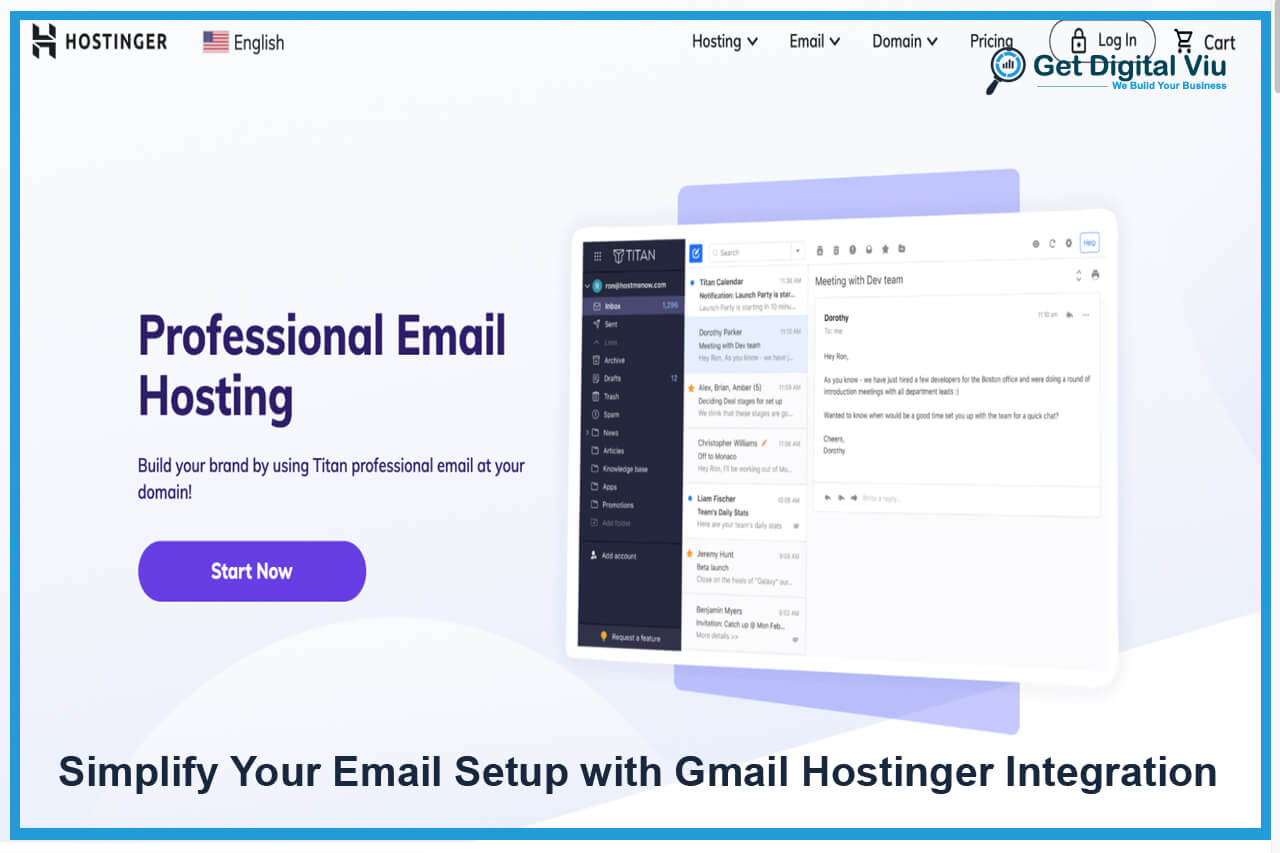Welcome to our comprehensive guide on simplifying your email setup with Gmail and Hostinger integration. In today’s digital age, email communication plays a vital role in personal and professional interactions. Setting up and managing your email accounts effectively is essential for seamless communication. In this article, we will explore how integrating Gmail, a powerful email service, with Hostinger, a reliable web hosting provider, can streamline your email setup process and enhance your overall email experience.
A. Importance of Email Setup for Communication Email remains one of the primary modes of communication, enabling efficient and professional correspondence. Whether you’re an individual, a small business, or a large organization, having a well-organized and reliable email setup is crucial for effective communication with clients, customers, colleagues, and stakeholders. Streamlining your email setup not only saves time but also improves productivity and ensures that important messages are promptly received and responded to.
B. Introduction to Gmail and Hostinger Integration Gmail, offered by Google, is a popular and feature-rich email service trusted by millions of users worldwide. It provides a user-friendly interface, robust spam filtering, ample storage space, and powerful search capabilities. Hostinger, on the other hand, is a reputable web hosting provider known for its reliable infrastructure and excellent customer support. By integrating Gmail with Hostinger, you can leverage the best of both services, creating a seamless email setup experience.
C. Purpose of the Article The purpose of this article is to guide you through the process of simplifying your email setup by integrating Gmail with Hostinger. We will provide step-by-step instructions, highlight the benefits of this integration, and share best practices for efficient email communication. Whether you’re setting up email accounts for personal use, managing email for a small business, or optimizing email workflows for a larger organization, this guide will equip you with the knowledge and tools to simplify your email setup and enhance your overall communication experience.
By the end of this article, you will have a clear understanding of how to integrate Gmail with Hostinger, set up and manage your email accounts effectively, utilize advanced features for productivity, and troubleshoot common issues that may arise. Let’s dive into the details and simplify your email setup with Gmail and Hostinger integration.
Understanding Gmail and Hostinger
In order to simplify your email setup, it’s essential to have a solid understanding of both Gmail and Hostinger. In this section, we will explore these two powerful platforms and discuss how they can enhance your email communication.
A. Overview of Gmail as a Powerful Email Service Gmail, developed by Google, is a widely used and feature-rich email service that offers a range of benefits for users:
- User-Friendly Interface: Gmail provides an intuitive and user-friendly interface that makes it easy to navigate and manage your emails. The clean layout, organized folders, and powerful search functionality help you find and organize your messages efficiently.
- Ample Storage Space: Gmail offers generous storage space for your emails, attachments, and other files. With a substantial storage capacity, you can store a large volume of emails and never have to worry about running out of space.
- Advanced Spam Filtering: Gmail incorporates advanced spam filtering mechanisms to keep unwanted and malicious emails out of your inbox. Its sophisticated algorithms detect and filter spam messages, minimizing the risk of falling victim to phishing attempts or email scams.
- Powerful Search Capabilities: With Gmail’s powerful search functionality, you can quickly locate specific emails by searching keywords, sender names, subject lines, or other criteria. This saves time and allows you to find important information in your email archive.
B. Introduction to Hostinger as a Reliable Web Hosting Provider Hostinger is a reputable web hosting provider that offers reliable hosting services for websites. While it’s primarily known for its web hosting services, Hostinger also provides email hosting capabilities, making it an ideal platform for integrating with Gmail:
- Reliable Hosting Infrastructure: Hostinger boasts a robust hosting infrastructure that ensures high uptime and performance for your website and email services. Their servers are optimized to deliver fast and reliable email delivery and retrieval.
- Custom Domain Email Addresses: Hostinger allows you to create custom domain email addresses, such as yourname@yourdomain.com. This gives your emails a professional appearance and helps build trust with recipients.
- Seamless Integration with Gmail: Hostinger seamlessly integrates with Gmail, enabling you to use Gmail’s powerful interface and features for managing your custom domain email accounts. This integration combines the reliability of Hostinger’s email hosting with the user-friendly interface and advanced capabilities of Gmail.
- Scalability and Flexibility: Whether you’re an individual or a business, Hostinger offers scalable email hosting plans to suit your needs. You can easily upgrade or downgrade your hosting resources as your email requirements evolve, ensuring that you have the necessary capacity to handle incoming and outgoing messages.
By understanding the features and capabilities of both Gmail and Hostinger, you can leverage their strengths to simplify your email setup and enhance your overall email communication experience. In the next section, we will explore the step-by-step process of setting up Gmail with Hostinger integration, allowing you to enjoy the benefits of both platforms seamlessly.
Setting up Gmail and Hostinger Integration
Setting up Gmail with Hostinger integration is a straightforward process that allows you to leverage Gmail’s powerful email management capabilities while utilizing Hostinger’s reliable hosting infrastructure. In this section, we will guide you through the step-by-step process of setting up this integration to simplify your email setup.
A. Creating a Gmail Account
- Visit the Gmail website: Go to the Gmail website (www.gmail.com) and click on the “Create account” button to begin creating your Gmail account.
- Provide your details: Fill in the required information, including your first and last name, desired email address, and a strong password. Choose an email address that reflects your brand or personal identity.
- Complete the setup: Follow the on-screen instructions to complete the Gmail account setup process. You may be prompted to enter a phone number for verification or to set up account recovery options.
B. Accessing Hostinger’s Email Setup
- Log in to Hostinger: Go to the Hostinger website (www.hostinger.com) and log in to your Hostinger account using your credentials.
- Navigate to Email Accounts: Once logged in, access the hosting control panel (usually cPanel) provided by Hostinger. Look for the “Email Accounts” or “Email” section within the control panel.
- Create an Email Account: In the Email Accounts section, click on “Create Account” to create a new email account associated with your domain. Enter the desired email address and choose a strong password.
C. Configuring Email Forwarding or POP/IMAP Settings
- Email Forwarding:
- To forward emails from your Hostinger email account to your Gmail account, locate the email forwarding settings in the Hostinger control panel. Enter your Gmail email address as the forwarding destination and save the settings. This ensures that emails sent to your Hostinger email address will be automatically forwarded to your Gmail account.
- POP/IMAP Configuration:
- If you prefer to access your Hostinger email account directly through Gmail using POP or IMAP, you’ll need to configure the settings in Gmail. Open your Gmail account, click on the gear icon, and select “Settings.” Navigate to the “Accounts and Import” or “Forwarding and POP/IMAP” tab. Follow the instructions to add your Hostinger email account using the POP or IMAP protocol.
D. Testing Email Setup and Verification
- Send and Receive Test Emails: After configuring the integration, send a test email from your Hostinger email account to your Gmail account. Verify that you receive the email in your Gmail inbox.
- Test Outgoing Emails: Reply to the test email from your Gmail account and ensure that the reply is successfully delivered to the recipient using your Hostinger email address.
- Verify DKIM and SPF Records: To enhance email deliverability and ensure that emails sent from your Hostinger email account are authenticated, verify and set up DKIM (DomainKeys Identified Mail) and SPF (Sender Policy Framework) records in your Hostinger account’s DNS settings. This step helps prevent your emails from being marked as spam by recipient email servers.
By following these steps, you can successfully set up Gmail with Hostinger integration for seamless email communication. You can now leverage Gmail’s powerful interface, spam filtering, and advanced search capabilities while utilizing Hostinger’s reliable hosting infrastructure.
Leveraging Gmail and Hostinger Features
When you integrate Gmail with Hostinger, you gain access to a range of powerful features that enhance your email management and communication. In this section, we will explore the key features and functionalities offered by Gmail and Hostinger integration, empowering you to streamline your email setup and optimize your productivity.
A. Seamless Email Management with Gmail Interface
- Unified Inbox:
- With Gmail and Hostinger integration, you can manage multiple email accounts, including your Hostinger email accounts, directly from the Gmail interface. This unified inbox allows you to view and respond to all your emails in one place, eliminating the need to switch between different email clients.
- Advanced Search Capabilities:
- Gmail’s robust search functionality enables you to quickly find specific emails based on keywords, sender, subject, or other criteria. Advanced search operators further enhance your search capabilities, allowing you to narrow down search results and locate specific emails with ease.
- Labels and Filters:
- Gmail’s labeling and filtering features enable you to organize and categorize your emails effectively. Create custom labels to categorize emails by project, client, or priority. Apply filters to automatically sort incoming emails into specific folders, reducing clutter and improving email organization.
B. Efficient Organization with Labels and Filters
- Labels:
- Create labels in Gmail to categorize and organize your emails. Labels act as virtual folders, allowing you to assign one or more labels to each email. You can color-code labels for easy visual identification and quickly access labeled emails using the sidebar.
- Filters:
- Utilize Gmail’s filtering capabilities to automatically sort incoming emails based on specific criteria. Set up filters to categorize emails, apply labels, mark as important, or automatically archive or delete them. Filters can help streamline your inbox and prioritize emails based on predefined rules.
C. Enhanced Security with Gmail’s Advanced Protection
- Two-Factor Authentication (2FA):
- Gmail provides robust security features, including two-factor authentication. Enable 2FA to add an extra layer of protection to your Gmail account. This ensures that even if someone obtains your password, they would still need access to your secondary verification method to log in.
- Advanced Spam Filtering:
- Gmail’s advanced spam filtering algorithms help protect your inbox from unwanted and malicious emails. The system learns from your actions, such as marking emails as spam or moving them to the spam folder, and automatically adjusts its filtering to keep your inbox clean and secure.
- Phishing and Malware Detection:
- Gmail’s built-in security features detect and warn you about potential phishing attempts and suspicious attachments that may contain malware. This helps safeguard your email communication and protects you from falling victim to phishing scams or malware infections.
D. Collaboration and Productivity with Google Workspace
- Real-time Collaboration:
- Google Workspace (formerly G Suite) integrates seamlessly with Gmail, allowing you to collaborate on documents, spreadsheets, and presentations in real time. This enables efficient teamwork, streamlined communication, and simultaneous editing of files with your colleagues or clients.
- Calendar Integration:
- Gmail integrates with Google Calendar, enabling you to schedule meetings, set reminders, and manage your calendar directly from your email interface. Integration with Calendar ensures that your email communications seamlessly sync with your schedule and keep you organized.
- Third-Party App Integration:
- Gmail supports integration with various third-party apps and extensions, allowing you to further enhance your productivity. Add-ons such as project management tools, email tracking, and productivity extensions provide additional functionalities and customization options to meet your specific needs.
By leveraging the features of Gmail and Hostinger integration, you can streamline your email management, improve organization, enhance security, and boost productivity. Take advantage of the seamless email interface, advanced search capabilities, customizable labels, and powerful filtering options provided by Gmail. Collaborate efficiently with Google Workspace integration, ensuring seamless communication and real-time collaboration with your team.
Best Practices for Streamlined Email Communication
Streamlining your email communication is essential for maximizing productivity, managing your inbox effectively, and ensuring clear and efficient correspondence. In this section, we will discuss best practices to help you optimize your email workflows and streamline your email communication using Gmail and Hostinger integration.
A. Email Etiquette and Professionalism
- Clear and Concise Subject Lines:
- Use descriptive subject lines that clearly summarize the content of your email. This helps recipients understand the purpose of your message at a glance and ensures that important emails receive prompt attention.
- Proper Salutations and Signatures:
- Begin your emails with a professional salutation and use an appropriate closing with your name and contact information in the email signature. This helps establish a professional tone and provides recipients with your relevant contact details.
- Mindful Email Tone:
- Ensure your email tone is polite, professional, and respectful. Avoid using jargon or abbreviations that may confuse recipients. Use proper grammar and punctuation to convey your message clearly and effectively.
B. Managing Email Overload and Prioritization
- Inbox Organization:
- Regularly review and organize your inbox by archiving or deleting irrelevant emails. Use Gmail’s labels and filters to categorize and prioritize incoming emails. Set aside specific time slots for email management to avoid being overwhelmed by a cluttered inbox.
- Priority Inbox:
- Enable Gmail’s Priority Inbox feature to automatically categorize emails into important, unread, and everything else sections. This feature helps you focus on essential emails and reduces the chances of missing critical messages.
- Email Folders and Search:
- Create folders or labels within Gmail to categorize and store important emails for easy retrieval. Use Gmail’s powerful search capabilities to quickly find specific emails based on keywords, sender, or other search criteria.
C. Utilizing Gmail’s Advanced Features for Productivity
- Keyboard Shortcuts:
- Familiarize yourself with Gmail’s keyboard shortcuts to perform actions quickly, such as composing new emails, archiving messages, or applying labels. These shortcuts save time and boost productivity when navigating through your inbox.
- Email Templates and Canned Responses:
- Utilize Gmail’s email templates or canned responses feature to save time when sending repetitive or standard emails. Create pre-written templates for common email types, such as inquiries, follow-ups, or acknowledgments, and customize them as needed before sending.
- Snooze and Schedule Emails:
- Take advantage of Gmail’s snooze and scheduling features to manage your email workflow effectively. Snooze emails that are not immediately relevant and schedule emails to be sent at a later time to ensure timely delivery.
D. Regular Maintenance and Security Measures
- Email Backups:
- Regularly back up your important emails and attachments to ensure they are not lost in case of accidental deletion or system failures. Consider using third-party backup solutions or Gmail’s built-in backup options to safeguard your critical email data.
- Account Security:
- Implement robust security measures to protect your Gmail account. Enable two-factor authentication (2FA) to add an extra layer of security. Regularly review and update your account recovery options and monitor for any suspicious activities.
- Unsubscribe and Spam Management:
- Unsubscribe from irrelevant email newsletters or promotional emails that clutter your inbox. Use Gmail’s spam filtering capabilities to mark and report spam emails, helping train Gmail’s system to improve its filtering accuracy.
By following these best practices, you can streamline your email communication, manage your inbox effectively, and optimize your productivity. Embrace email etiquette, prioritize your emails, utilize Gmail’s advanced features, and maintain the security of your Gmail account. With Gmail and Hostinger integration, you have the tools to streamline your email workflows and make email communication a seamless and productive experience.
Troubleshooting and Support
While setting up and managing your email with Gmail and Hostinger integration is generally a smooth process, you may encounter occasional challenges or have questions along the way. In this section, we will discuss troubleshooting techniques and support resources available to assist you in resolving any issues and ensuring a seamless email experience.
A. Common Email Setup Issues and Solutions
- Configuration Errors:
- If you experience issues with email setup, double-check your configuration settings. Verify that you have entered the correct server settings, such as incoming and outgoing server addresses, port numbers, and authentication methods. Ensure that SSL/TLS encryption is enabled for secure email communication.
- Authentication Problems:
- If you are unable to send or receive emails, authentication issues may be the cause. Ensure that your email account credentials, including the username and password, are correctly entered. Confirm that you have selected the appropriate authentication method (e.g., POP or IMAP) based on the configuration requirements.
- Email Delivery Problems:
- If recipients are not receiving your emails, check if your emails are being flagged as spam. Ensure that your email content follows best practices, such as avoiding spammy language, using relevant subject lines, and personalizing your emails. Review your SPF and DKIM settings to ensure they are properly configured for email authentication.
B. Accessing Gmail and Hostinger Support Resources
- Gmail Help Center:
- The Gmail Help Center (support.google.com/mail) is a valuable resource that provides detailed documentation, troubleshooting guides, and answers to frequently asked questions. It covers a wide range of topics, from general Gmail usage to specific features and settings.
- Hostinger Help Center:
- Hostinger’s Help Center (www.hostinger.com/tutorials) offers a comprehensive collection of tutorials, articles, and guides related to email setup and management. It provides step-by-step instructions, tips, and troubleshooting advice specific to Hostinger’s email hosting services.
- Online Communities and Forums:
- Engage with online communities and forums dedicated to Gmail and Hostinger to seek help and advice from experienced users. Platforms like the Gmail Help Forum and Hostinger Community Forum allow you to post your questions, share experiences, and benefit from the knowledge and insights of the community.
C. Contacting Support
- Gmail Support:
- If you require personalized assistance with Gmail, you can contact Gmail support directly through the Gmail Help Center. Look for the “Contact us” or “Support” options within the Help Center to access available support channels, such as email support or live chat.
- Hostinger Support:
- Hostinger provides dedicated customer support channels, including live chat support, ticket-based support, and email support. Access Hostinger’s support portal or control panel to submit a support ticket or initiate a live chat session with their support team.
When seeking support, be prepared to provide detailed information about the issue you’re facing. Include specific error messages, steps to reproduce the problem, and relevant configuration settings. This will enable support personnel to diagnose and assist you more effectively.
Remember, troubleshooting and support are ongoing processes as you navigate your email setup and usage. Stay informed about updates, review documentation, and actively engage with the available support resources to address any challenges that arise.
Case Studies and Success Stories
Real-world case studies and success stories provide valuable insights into how individuals and businesses have successfully leveraged Gmail and Hostinger integration to enhance their email communication. In this section, we will explore a few examples of organizations and individuals who have achieved notable results through this integration.
- Case Study: “ABC Corporation”
- Background: ABC Corporation, a global marketing agency, faced challenges with their email setup and communication. They integrated Gmail with Hostinger to streamline their email management and improve collaboration among team members.
- Results:
- Streamlined Communication: By integrating Gmail with Hostinger, ABC Corporation achieved seamless email communication across their team. They utilized Gmail’s powerful features, such as shared inboxes, labels, and real-time collaboration through Google Workspace, to enhance productivity and streamline their email workflows.
- Enhanced Collaboration: With Gmail and Hostinger integration, ABC Corporation’s team members could collaborate more efficiently on projects. They utilized Google Drive integration to share files and documents directly from their emails, reducing the need for separate file-sharing platforms and improving collaboration efficiency.
- Improved Email Security: Hostinger’s robust hosting infrastructure, combined with Gmail’s advanced spam filtering and security features, ensured that ABC Corporation’s email communication remained secure. They experienced a significant reduction in spam emails and had greater control over email security measures.
- Success Story: “John Smith, Freelance Writer”
- Background: John Smith, a freelance writer, relied heavily on email communication to interact with clients, manage project details, and deliver assignments. He integrated Gmail with Hostinger to enhance his email setup and improve his overall workflow.
- Results:
- Streamlined Email Organization: By utilizing Gmail’s labeling and filtering capabilities, John efficiently organized his emails into categories such as clients, projects, and deadlines. This allowed him to quickly locate important messages and maintain a clutter-free inbox, resulting in improved productivity.
- Seamless Collaboration: With Gmail and Hostinger integration, John collaborated seamlessly with clients and editors. He utilized Gmail’s integration with Google Docs to share drafts and receive feedback directly through email threads, eliminating the need for separate communication channels and facilitating a smoother workflow.
- Professional Branding: By using a custom domain email address through Hostinger, John presented a more professional image to his clients. This enhanced his credibility as a freelance writer and instilled trust among his clients.
These case studies and success stories highlight the benefits and positive outcomes of integrating Gmail with Hostinger. The seamless email management, enhanced collaboration, improved organization, and enhanced security features offered by this integration have enabled organizations like ABC Corporation and individuals like John Smith to optimize their email communication and achieve greater productivity.
Conclusion
In conclusion, integrating Gmail with Hostinger offers a powerful solution for streamlining your email setup and optimizing your communication experience. Throughout this guide, we explored the process of setting up this integration, leveraging the features and functionalities of both platforms and implementing best practices for efficient email communication.
By integrating Gmail with Hostinger, you can benefit from Gmail’s user-friendly interface, advanced search capabilities, and powerful spam filtering, while utilizing Hostinger’s reliable hosting infrastructure and custom domain email addresses. This integration empowers you to streamline your email management, enhance collaboration, and improve productivity.
We discussed the importance of email etiquette, managing email overload, and utilizing Gmail’s advanced features, such as labels, filters, keyboard shortcuts, and email templates. These practices enable you to maintain a well-organized inbox, prioritize important emails, and work more efficiently.
Furthermore, we explored the various support resources available through Gmail and Hostinger, including help centers, online communities, and direct support channels. These resources assist you in troubleshooting and resolving any issues you may encounter during the email setup or usage process.
The case studies and success stories highlighted the real-world benefits of integrating Gmail with Hostinger. Organizations like ABC Corporation and individuals like John Smith experienced streamlined communication, enhanced collaboration, improved email security, and increased professionalism through this integration.
As you conclude this guide, remember to regularly update your email setup, stay informed about new features and security measures, and continuously optimize your email workflows. By leveraging the power of Gmail and Hostinger integration, you can simplify your email setup, enhance your productivity, and achieve efficient and effective email communication.
Now, it’s time to implement the knowledge and insights gained from this guide. Set up your Gmail and Hostinger integration, apply the best practices, and unlock the full potential of your email communication. Simplify your email setup, improve your workflows, and experience the benefits of streamlined email management with Gmail and Hostinger integration.